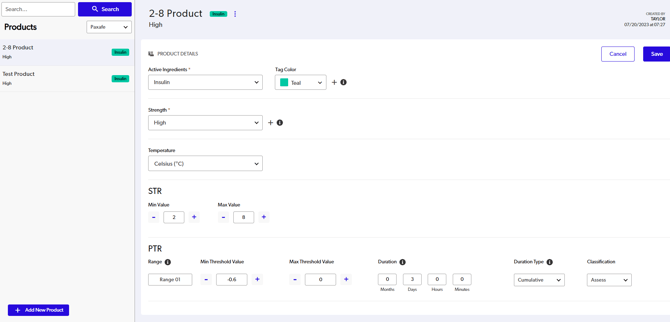Setup Configuration Profiles
Welcome to LYNX Logix! This article will introduce you to setting up Configuration Profiles in the LYNX Logix platform for PDF Upload and Product Type.
PDF Upload and Product Type Profiles are an essential setting to be configured for the Passive Insights Dashboard.
PDF Upload Profile
A preconfigured profile created for specific PDF Parser events.
|
Configuration |
Description |
|
Parser Profile Description |
Brief description of the product (Required) |
|
Product Profile |
Select up to 5 Product Profiles to add |
|
Lane ID |
Shipment Lane Identifier |
|
Packaging Type/ID |
Type of packaging or packaging Identifier (Optional) |
|
Sensor Type |
Internal or External (Optional) |
|
Batch ID |
Batch ID information entered (Optional) |
|
Shipment ID |
Shipment ID information entered (Optional) |
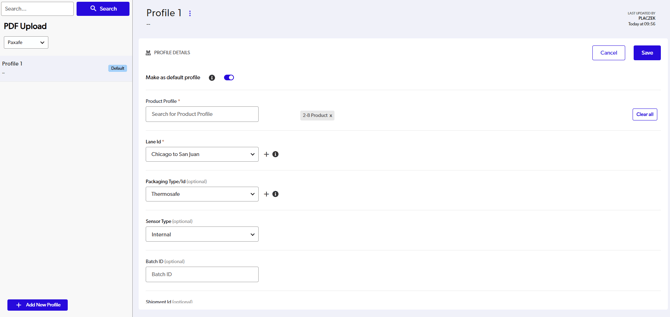

Parser Product Profiles
A preconfigured profile created for specific product types such as food or pharmaceuticals where various specific values such as shelf life and temperature threshold limits can be set.
|
Configuration |
Description |
|
Product Name |
Name of product. (Required) |
|
Active Ingredients |
Input active ingredients and assign color. (Required) |
|
Strength |
Input strength. (Required) |
|
Temperature |
Temperature limits accordingly to upper and lower limits with threshold value, severity, duration, duration type and it's classification assigned after excursion limits. |
|
STR |
Shipping Temperature Range, input Min and Max Value. |
|
PTR |
Product Temperature Range. input Min and Max Temperature value, duration and duration type (Cumulative or Continuous). As well, as Classification of action to take Approve or Reject. 10 Ranges are currently supported. |
To create a Parser Product Profile, navigate and hover on the top Navigation Administration. Then select dropdown option for Product Type Configuration. You will be directed to the Product Type Configuration and you can create Profiles by clicking + Add New Product.