Lane Optimization overview and navigation.
Transportation route risk assessment is a crucial process in ensuring the safe and efficient movement of products from one point to another. It involves identifying potential hazards and implementing measures to mitigate risks.
By default, users land on the Lane Optimization page after login. Users can also navigate to this page at any time by clicking on the Lane Optimization icon in the left navigation menu.
The Lane Opimization page includes the sections:
Lanes (List)
The Lanes (List) section displays details about each lane, prioritized from high-to-low risk.
Columns provide information about each lane, including:
- Origin and Destination – the start and the end points of the lane.
- Lane Performance – determines the performance level of the lane based on low, medium and high perfoermance.
- External Impact – external events involved in the lane that impact active shipments and the lane performance.
Lanes (List)
Click Filters at the top left of this section, above column names, to view by Origin/Destination and Product Name.
To view the Lane Details page for a specific lane, click the Lane title under the Lane column header. When a lane is expanded, it displays data in the right side of the Lane Expanded view. This data has been analyzed through Generative Artificial Intelligence (Gen AI) to provide key risk insights and actionable recommendations. It shows summarized information about trends, highlights potential risks, and offers targeted actions to mitigate them.
Lane Details Page
The Lane Details page provides detailed information about the lane. It includes a Lane Overview, Lane Information, Routes Performance, and Shipping Route Verification (SRV) Cards; Route, Product, and Time Period Filters; and Tabs that provide additional information about Lane Performance, External Events Impact, Device Performance, CO2 Emissions, Shipments, and Packaging. Risk Trend and Risk Profile are also shown on this page.
Lane Overview
Lane Overview contains general information about the lane and an overview of its performance, including:
- Back to Lanes List link (top-left corner).
- Last Data Refresh (top-right corner) – this is the last date when the data was updated.
- Lane Name – the name of the lane displayed.
- AI Summary button – click to view additional insights for the lane selected, for a specific route, and for a selected period. AI Summary tabs include:
- Delivery
- Temperature
- Device
- Route
- Package
- External
- CO2
- Lane Performance – displays the lane performance level.
- External Impact – displays the severity level of external events impacting the lane.
- Shipping Route Verification (SRV) – Verified or pre-approved routes by the customers will have the SRV logo and will be placed in the Verified Routes box.
Lane Details Cards
Cards provide additional information about Lane Information, Route Performance, and shipments.
- Lane Information section – describes the lane, its routes, shipments, and mode of transportation:
- Total Routes – shows how many routes are in the lane.
- Shipments in Transit – tracks all the active shipments on the lane. Clicking on the number in this card leads to the Shipments tab with the active shipments.
- Mode of Transportation – displays all transportation methods used on this lane.
- Filters:
Filters allow users to view lane performance based on parameters selected, including:
- Product (Default selection is “All Products”) – When All Products is selected, only the On-Time Delivery Performance insights are displayed since different products can have different temperature requirements. To view temperature-related insights and Temperature Performance data, select a specific product.
- Time period (Default selection is the last data refresh).
On-Time Delivery Performance
On-Time Delivery Performance details provide valuable insights into the timeliness of shipments along specific transportation lanes, using real-time location data received from tracking devices. This feature highlights issues or delays encountered during transit, providing input on factors impacting delivery performance.
- Shipments Transit Time area displays a graph that compares the average transit time with the scheduled transit time for shipments, allowing users to visualize performance trends. To ensure accurate data, users must first select the mode of transportation, which filters the graph to display relevant transit times for the chosen mode.
- Delayed and On-Time Shipment area displays a graph that shows the number of shipments that were delivered on-time versus those that were delayed. This allows users to quickly assess the overall delivery performance and identify potential areas for improvement in meeting delivery targets.
Temperature Performance
Temperature Performance details provide critical insights into temperature-related events and excursions along specific transportation lanes, utilizing real-time temperature data from tracking devices. This feature highlights incidents where shipments deviated from required temperature ranges. This helps users monitor and manage temperature-sensitive cargo. By reviewing this data, users can identify trends, address potential risks, and ensure compliance with temperature control standards throughout the supply chain. The Temperature Performance section includes the following areas:
- Shipments with Excursions area displays a graph that compares the total number of shipments with the number of shipments that experienced temperature excursions. It provides a clear visual representation of how many shipments met temperature requirements versus those that did not, helping users quickly identify trends.
- Temperature Distribution over the journey area displays a map that visualizes the temperature distribution across different routes within the selected lanes, with each route shown separately. This visual representation helps users quickly identify potential areas along the route where the temperature excursions are more likely to happen.
- Red circles indicate where the temperature was outside the specified range.
- Yellow circles highlight areas where the temperature was within 1 degree of the upper or lower limit.
External Events Impact Tab
Click the External Events Impact tab to display all events occurring on the lane in the next 7-10 days (weather, air, marine, and geo-political). Events are refreshed every hour. The events display depends on the mode of transportation used on that lane. For example, if a lane uses Ocean and Road modes of transportation, then it will only display weather, geopolitical, and marine events. Refer to the External Events Impact Summary section in this document for definitions and examples of external events.
Click the See Details button next to an event to view details for the external event impact.
The image below shows examples of the details page for each external event impact:
External Events Impact by Route and Segment
To narrow the External Events Impact display to show a specific route, choose a specific route in the Filters section at the top of the page.
The figure below displays the external events impact of the route selected – (Frankfurt to Louisville, KY route/Frankfurt to Port of Rotterdam segment):
Device Performance Tab
The Device Performance tab provides insights into the status of devices used during shipments. It displays key metrics such as the device ping rate, indicating connectivity strength, and battery levels to ensure optimal performance throughout the journey.
To narrow the Device Performance display to show a specific route, choose a specific route in the Filters section at the top of the page.
CO2 Emissions Tab
The CO2 Emissions tab calculates the CO2 emissions generated across all shipment lanes, routes, and segments. Using data on transportation mode, distance, and shipment weight, it provides insights into the environmental footprint of each route, segment, and shipment, helping users track and reduce their carbon impact.
To narrow the CO2 Emission display to show a specific route, choose a specific route in the Filters section at the top of the page.
- Select the group you would like to edit and then click Edit.
- In the pop-up window, edit group information, as needed.
- When you are done entering information, click Save Changes.