How to configure a Lane Profile in Command Center.
How to create a Lane profile
1. To create or edit a Lane Profile, Navigate to Configurations in the Main Menu and select Lane Profile.
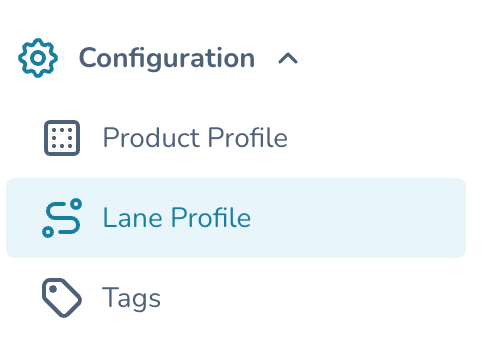
2. Select the button on the top left of the screen to create a new Lane Profile.

3. Enter the Primary Parameters.
Transportation Mode: Select Air, Ocean, or Road
Description: Optional
Tags: Add any new Tags from the drop down, or slect Manage tags to create new tags.

4. Stops Configuration.
- Set the Geofence Radius:

- Enter the Origin and Destination Details

- Click Add Stop if additional stops occur between the origin and Destination

- 4. Enter the Stop Name, Stop Type (Warehouse, Airport, Port, or Stop), and the Stop Address. You can add as many stops as required. To remove a stop, simply click the x icon on the right side of the screen.

5. Device and Performance Configuration - Configure for Temperature
- Temperature ranges will be auto populated based on the Product Profile of the products on any given shipment.

- Configure Deviation Triggers – Select when you want to trigger temperature deviations on this lane. You have the option to select At Origin, In-Transit, and At Destination. By not selecting one of these, the temperature will not be tracked when at that location and the data will not be used to alarm and will not be used during the Product Release. Many organizations have policies to omit temperature reading at Origin and/or Destination. If this is the case, please select only In Transit.

If you do not wish to trigger any temperature deviation. Deselect the slider for this section.

If turned on, temperature deviation will be tracked.


6. Device and Performance Configuration – Configure for Delay
-
- Navigate back to the top of the Device and Performance Configuration section and Select the Delay tab.

- Enter the Expected Transit Time in Hours. This value will be used to determine if a shipment is late / delayed. Once a shipment is moved into In Transit status, this will start the clock for expected transit time. Once the time expires, if the shipment is still in transit, it will be displayed at Delayed.

- Set the Deviation Trigger to On or Off (Blue with the circle on the right is set to on). If set to off, the system will not display shipment delays. Delays are only applicable to the In-Transit state. If the Tigger is active, In Transit should remain selected.

- Set the Lane Performance Threshold

- Navigate back to the top of the Device and Performance Configuration section and Select the Delay tab.
7. Device and Performance Configuration: Configure for Device
-
- Configure the Ping Rate. This is number should match the frequency that your IoT device is set to ping. If nothing is entered, the default will be set to 60.

- Set the Maximum # of Missed Ping Limit – Maximum number of consecutive tracking device communication cycles that can be missed before triggering a notification.

- Configure the Deviation Trigger: Set to on to enable device notifications. Then select the Applicable Shipment States when notifications should be enabled.

- Configure the Lane Performance Thresholds by dragging the colored boxed on the line. What percentage of shipments should meet you expected standard?

- Configure the Sampling Rate: Click the arrow to expand the form. Set the expected sampling rate. This is the frequency that your device is set to collect measurements of location and temperature. This setting should match the configuration on your IoT device. Then select if you want to turn the deviation trigger on or off, and configure your performance thresholds.

- Configure Battery level settings: Set the expected Start and End battery levels. These is the amount you expect each device to be charged at the start and the end of your shipment. Defaults will be set to 90% at Start and 25% at the end of a shipment. You should also configure the Minimum battery level (to trigger a deviation). These setting should match your organizational SOP’s and can be used to track adherence to charging process, and your device health over time.

- Configure the Ping Rate. This is number should match the frequency that your IoT device is set to ping. If nothing is entered, the default will be set to 60.
Then set your Deviation trigger to on if you would like to receive notifications, and select where you want deviation triggers to occur (At Origin, In-Transit, At Destination). Finally set your Lane Performance Threshold by dragging the colored boxes on the line.
8. Device and Performance Configuration: Configure for Geofence
-
- Configure for what will happen when a shipment is stopped. Set the number of hours a shipment can stop on this lane before receiving a notification and select whether you want to turn this notification on or off.

- Route Geofence: Turn this on if you would like PAXAFE to automatically detect when a shipment on this lane deviates from the expected shipment path. Leave this off if you do not want to be notified when a shipment deviates from its expected route.

- Custom Geofence: Set this on to automatically create virtual geofences and trigger alerts when a shipment enters or exits these defined areas. Leave this off if you do not wish to PAXAFE to auto detect and alert on new stops.

9. Device and Performance Configuration: Configure for Product and Package.
- Configure for what will happen when a shipment is stopped. Set the number of hours a shipment can stop on this lane before receiving a notification and select whether you want to turn this notification on or off.

-
- Set the Validated Shipper Thermal Life. This will be used to track time against thermal life on a live shipment. Then set the Minimum Thermal Life Threshold. If this threshold is exceeded, the system will trigger a deviation and notification. Then, turn these capabilities on or off by setting the Deviation Trigger.

- Configure for Product Stability: Set the remaining stability budget threshold. Based on the time in the Product’s PTR range, the system will trigger a deviation on this lane when that threshold is exceeded.

- Set the Validated Shipper Thermal Life. This will be used to track time against thermal life on a live shipment. Then set the Minimum Thermal Life Threshold. If this threshold is exceeded, the system will trigger a deviation and notification. Then, turn these capabilities on or off by setting the Deviation Trigger.
10. Deviation and Performance Configuration: Configure for Add. Sensor.
![]()
-
- Configure for humidity: Leave this off if you do not want to create humidity based deviations and alerts. If you are tracking humidity, set your minimum relative humidity, maximum relative humidity, and duration threshold. Then turn the Deviation Trigger on or off.

- Configure for Light Exposure: Leave this off if you do not want to create light based deviations and alerts. If you are tracking light events, set your minimum light level, maximum light level, and duration threshold. Then turn the deviation trigger on or off.

- Configure for humidity: Leave this off if you do not want to create humidity based deviations and alerts. If you are tracking humidity, set your minimum relative humidity, maximum relative humidity, and duration threshold. Then turn the Deviation Trigger on or off.
11. Click the Review button on the bottom right side of the screen to complete the Lane Profile Configuration.

This will take you out of edit mode. Ensure all setting are correct, then Click Save.

Your New Lane Profile is now configured.
How to edit, duplicate, delete, or view the Audit Log of a Lane Profile
- Navigate to Configuration in the Main Menu, then select Lane Profile

- Select the lane you wish to edit.

- Select the icon to perform your desired action.

- Duplicate a Lane Profile.

- Edit a Lane Profile

- View Activity History (Audit Log)

- Delete a Lane Profile

- Duplicate a Lane Profile.