View Live Shipment Details in Command Center
1. In the main menu. Navigate to Command Center ---> Live Shipments

2. This will open a map view of all active shipments.

3. In the top right corner of the screen, chose either Map or List view.

4. Select the icon in the top left of the screen to filter your shipments, or to search for a shipment.

You can also search for a Shipment using the search box in the top right of the screen.

Map View
1. Understanding Risk Status.

Off Track - Needs Immediate attention. The shipment is either in an active state of temperature deviation or it is late to the destination.
At Risk - The shipment is likely to go into a state of deviation or become late in the new few hours.
On-Track - The shipment has minimal risk of temperature deviation or late delivery.
2. Select Satellite or Street view as an option (Street view is default).

3. To zoom in and out on the map, use your mousepad or the + and - icons in the bottom right corner.
4. To revert back to the previous zoomed position, click this icon on the bottom right corner next to the zoom icons.

5. To open a shipment on the Map View, hover over the shipment on the map. A box will pop up. Click on that box to open the shipment record.
List View
Select a shipment from the list to open it in List View. Shipments will be grouped in lists according to their location (At Origin, In-Transit, at Destination). Filter (top left) and Search (top right) can be used to filter and search for your shipment.