How to add, edit, and delete a Product Profile on Command Center.
Add a Product Profile
- In the main menu on the left of the screen, navigate to Configuration and then Product Profile.

- Click on the Create a Product Profile Button

- Enter the Primary Parameters
- Product Name
- Description
- Add any desired Tags (see Tags section for more information on how to manage Tags)

- Enter the Shipping Temperature Range
- Click on the Range Name drop-down field and select the appropriate range for the product. The range will be auto populated once a range is selected. If Custom is selected, then manually enter the temperature ranges in the fields to the right.


- Click on the Range Name drop-down field and select the appropriate range for the product. The range will be auto populated once a range is selected. If Custom is selected, then manually enter the temperature ranges in the fields to the right.
- Enter the Proven Temperature Ranges
Proven temperature ranges are used to determine if a product can be released or if it needs to be quarantined at shipment completion. Typically, products must not exceed the allowable time in these temperature ranges.
- Click on the Add button on the right of the screen

- Enter the details for the range

*Proven Temperature Ranges should match your organizations stability data. This will be critical for the Product Release process to work effectively.
Field Descriptions:
Range Name – Enter the Custom description of the Range
Temperature Range – Enter the lower limit and the upper limit of the temperature range
Duration – Enter the amount of time the device is permitted to be inside the range
Duration Type – Select either;
Cumulative – If selected, each time the product enters this range during shipment will be compiled to a sum of time in this range. Once exceed, the product will enter the excursion / alarm state.
Immediate – When Duration is set to 0 and Immediate is selected, the product will enter excursion / alarm state as soon as the temperature range is recorded. This is typically used for Low or High Limits.

How to Edit, Delete, or view the Audit Log of a Product Profile
- In the main menu on the left of the screen, navigate to Configuration and then Product Profile.

- Select a Product Profile from your list of Products.

- In the top right corner of the screen, select the Pencil Icon to edit, a Clock Icon to view the audit trail, or the Garbage Can icon to delete.

- If Delete is selected, you will be asked to confirm:

- If Edit is selected, you will be able to update the fields in your profile. See “Add a Product Profile” for more information
- If Audit Trail is selected, you will be able to view the Activity History of that profile. This will display any changes made to the Product Profile, who made the change, and the time of the change.

- If Delete is selected, you will be asked to confirm:
Click on View Details to see specifically what was changed.