How to configure Tags in the Command Center
To Manage Tags, first Navigate to Configuration in the main menu, then select Tags.

How to Create Tags
- Select the + New Tag Button on the top right of the screen.

- Enter the name of the Tag and Select the Color to display with the tag. Then click on the check mark icon on the right of the screen.

Create Tag Groups
- Select the New Group button on the top of the screen.

- Enter the name of the group, select a color to represent for tags in that group, and then click the check mark button to create the group.

Edit Tags
- To edit a tag or a group click on the icon with three dots on to the right of the appropriate row item.

- Click edit tag, or edit group (depending on which you select) to update the Tag
- To Move a tag to a Group, select Move to Group, and then select the appropriate group.

- By clicking on View Assigned entitites, you can see the Product Profiles, Lane Profiles, Notification Profiles, and User Groups that include this tag.

- Click Delete to remove the Tag or the Group you selected. You will be ask to confirm. Please note, this will detach the tag from all the assigned entities.