This guide provides comprehensive information about Product Profiles in the Command Center platform.
Introduction
Product Profiles allow you to document product details and define temperature requirements for proper handling and monitoring of temperature-sensitive products.
Note: The Product Profile feature is available to Admin and Member roles only. External Users do not have access to this feature.
What is a Product Profile?
A Product Profile is a configuration that defines:
-
Basic product information (name, description)
-
Temperature requirements for shipping (STR - Shipping Temperature Range)
-
Temperature requirements for product stability (PTR - Proven Temperature Range)
-
Categorization tags for organization and filtering
Product Profiles serve as templates that can be applied to shipments to ensure proper monitoring of temperature-sensitive products throughout the supply chain.
User Roles & Permissions
Access to Product Profile features depends on your assigned role:
|
Feature |
Admin |
Member |
External User |
|---|---|---|---|
|
Create Product Profile |
Full Access |
No Access |
No Access |
|
View Product Profile |
Full Access |
Full Access |
No Access |
|
Edit Product Profile |
Full Access |
No Access |
No Access |
|
Delete Product Profile |
Full Access |
No Access |
No Access |
|
Assign/Remove Tags |
Full Access |
No Access |
No Access |
|
Search & Filter Product Profiles |
Full Access |
Full Access |
No Access |
Note: External Users do not have access to the Product Profile feature.
Creating a Product Profile
To create a new Product Profile (Admin only):
-
Navigate to the "Product Profiles" section
-
Click "New Product Profile"
-
Complete the following sections:
Basic Information
-
Product Name: Provide a descriptive name (required)
-
Description: Add optional details about the product
-
Tags: Add optional tags for easier searching and filtering
Shipping Temperature Range (STR)
The temperature range in which the product should be maintained during transportation:
-
Range Name: Select from preset temperature categories or "Custom":
-
Cryogenic [-200 to -135°C]
-
Deep Frozen [-135 to -85°C]
-
Frozen [-85 to -20°C]
-
Chilled [2 to 8°C]
-
CRT [20 to 25°C] (Controlled Room Temperature)
-
CRT-A [15 to 25°C]
-
CRT-B [2 to 25°C]
-
CRT-C [2 to 30°C]
-
CRT-D [2 to 40°C]
-
CRT-F [2 to 40°C]
-
Custom (define your own range)
-
-
Temperature Range: If "Custom" is selected, define the minimum and maximum temperatures (in °C)
Proven Temperature Range (PTR)
Multiple temperature ranges that define how long a product can be exposed to specific temperatures without compromising stability:
-
You can define up to 20 different temperature ranges
-
For each range, specify:
-
Range Name: A descriptive name (e.g., "Below -40.4", "-14.4 to -9.5")
-
Temperature Range: The minimum and maximum temperatures (in °C)
-
Duration: How long the product can be safely exposed to this temperature range
-
Duration Type:
-
Immediate: Exposure causes immediate effect, regardless of previous exposures
-
Cumulative: Effects accumulate over time from multiple exposures
-
-
-
Review all settings and click "Review" followed by "Save"
Viewing Product Profiles
To view Product Profile details (Admin and Member roles):
-
Navigate to "Product Profiles" section
-
Click on the Product Profile you wish to view
-
The system will display:
-
Basic information
-
Shipping Temperature Range (STR)
-
Proven Temperature Range (PTR) with configured temperature ranges and durations
-
Assigned tags
-
Activity History GxP
The Activity History panel shows all changes made to the Product Profile, including:
-
Who made the change
-
When the change was made
-
What specific parameters were changed
-
Before and after values
This audit trail is immutable and maintained for regulatory compliance.
Editing a Product Profile
To edit an existing Product Profile (Admin only):
-
Navigate to "Product Profiles" section
-
Find the Product Profile you wish to edit
-
Click "Edit"
-
Make your desired changes
-
Click "Review" followed by "Save"
Deleting a Product Profile
To delete a Product Profile (Admin only):
-
Navigate to "Product Profiles" section
-
Find the Product Profile you wish to delete
-
Click the delete icon
-
Confirm your decision in the warning dialog
Note: This action cannot be undone, but audit logs will maintain a record of the deleted profile.
Searching and Filtering Product Profiles
Search functionality (Admin and Member roles):
-
Use the search bar to find Product Profiles by name or description
-
Results update as you type
Filtering options (Admin and Member roles):
-
Filter by tags to narrow down results
-
Click on a tag to apply that filter
-
Select multiple tags to refine your search further
Managing Tags
To add tags to a Product Profile (Admin only):
-
While creating or editing a Product Profile, click in the Tags field
-
Select existing tags or create new ones
-
Multiple tags can be assigned to a single Product Profile
To remove tags from a Product Profile (Admin only):
-
While editing a Product Profile, click the "X" next to the tag you wish to remove
-
Save your changes
Need Help?
If you encounter any issues with Product Profiles, please contact your platform administrator or our support team at support@paxafe.com.