A step by step guide to manually create a shipment in Command Center
Shipment Creation Scenario's
1. Automated Shipment Creation
Where active API integrations with Carrier and/or TMS/WMS systems are in place, shipments will be automatically created in the Command Center Platform. For issues with an active integration, please open a support ticket.
2. Manual Shipment Creation
- Click on the + Icon on the top of the main menu (left side of the screen).

- Add a Carrier Tracking Number (Either Carrier Tracking Number or Device Details is required, or both)

- Select a Carrier from the Drop Down List (if your Carrier is missing, please open a Support Ticket).

- Add the Tracking Number provided by the Carrier

- Select a Carrier from the Drop Down List (if your Carrier is missing, please open a Support Ticket).
- Add Device Details (Either Carrier Tracking Number or Device Details is required, or both).

- Select a Device Provider from the drop down list (if your Device Provider is missing, please open a Support Ticket).

- Enter the Real-Time Device ID (For Tablet and Mobile only: Use the scan button on the right side if you want to scan the device QR code).

- Select the placement of the device from the drop down list
Internal - Device is inside of the pallet / packaging
External - Device is attached outside of the pallet / packaging
- Click Continue.

- Select a Device Provider from the drop down list (if your Device Provider is missing, please open a Support Ticket).
- Enter the Lane Information.

- Select an existing Lane from the drop down list, the verify the information and click continue.

- If your Lane Profile does not exist, click +Add New from the drop down list.

- Enter New Lane Profile Details then click Continue. For more information on creating a Lane Profile view this article.

- If your Lane Profile does not exist, click +Add New from the drop down list.
- Verify your Lane information and click Continue.

- Select an existing Lane from the drop down list, the verify the information and click continue.
- Enter your Product Information. Note: Product Profiles should already be created prior to creating a shipment.

- Select one, or many, Product Profile Names corresponding to the products moving on your shipment.

- Enter the Batch ID(s) (if available). Use a comma (no space) to enter multiple IDs.

- Click Continue.

- Select one, or many, Product Profile Names corresponding to the products moving on your shipment.
- Configure the Notification Setup.

- If you have external users that require read only access to shipment notifications, enter the the email address for each of those users by clicking the + Add button in the top right corner of the Notification Setup section. Click the + Add button as many times as you need to enter all of the required emails.

- Click Continue

- If you have external users that require read only access to shipment notifications, enter the the email address for each of those users by clicking the + Add button in the top right corner of the Notification Setup section. Click the + Add button as many times as you need to enter all of the required emails.
- If all required section are completed, the "Create New Shipment" button will turn from grey to turquoise. Click this button to complete the shipment creation process.